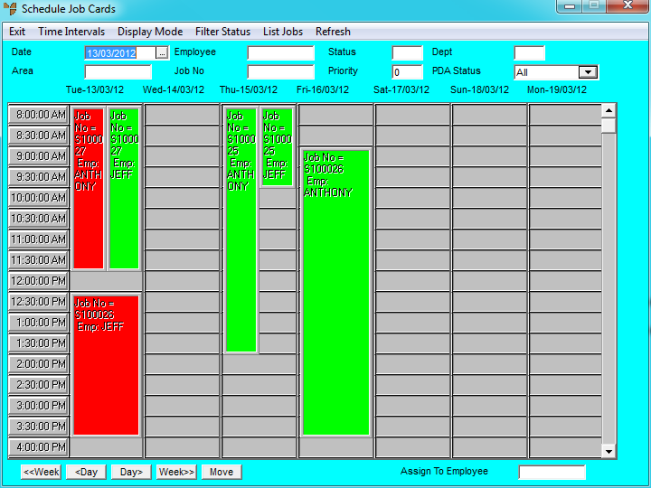Technical Tip
You can also change the date/time of a job assignment, along with other details, by editing it (refer to "Editing Job Assignments").
This topic explains how to change the date and/or time of a job that has been assigned to an employee by dragging the job assignment in the Job Scheduler.
|
|
|
Technical Tip You can also change the date/time of a job assignment, along with other details, by editing it (refer to "Editing Job Assignments"). |
Refer to "Accessing the Job Scheduler".
Micronet displays the Schedule Job Cards screen with the display preferences you last saved, and showing any jobs for the current date.
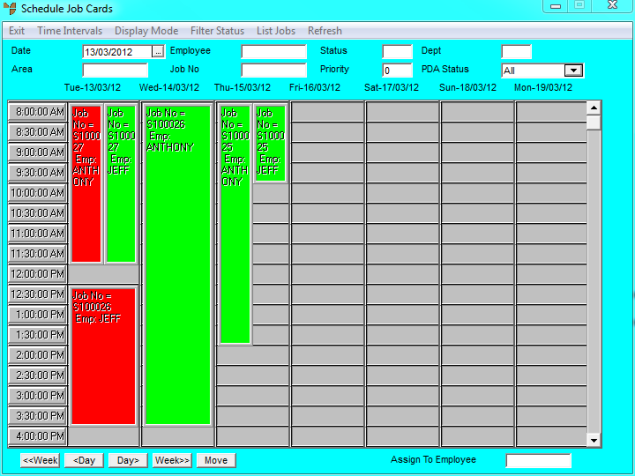
In the screen below, you can see that the Wednesday booking has been moved to Friday.
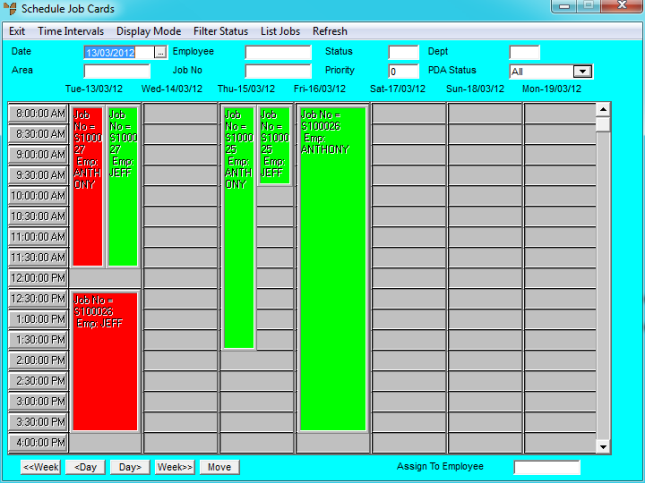
Micronet moves the job assignment to the new position.
In the screen below, you can see that the Friday booking has been changed to start at 9.00 am.